Create a statement type
- In the Navigation pane, highlight the Accounts Receivable > Setup > Statement Types folder.
- Click
 . The New Statement Type window opens.
. The New Statement Type window opens.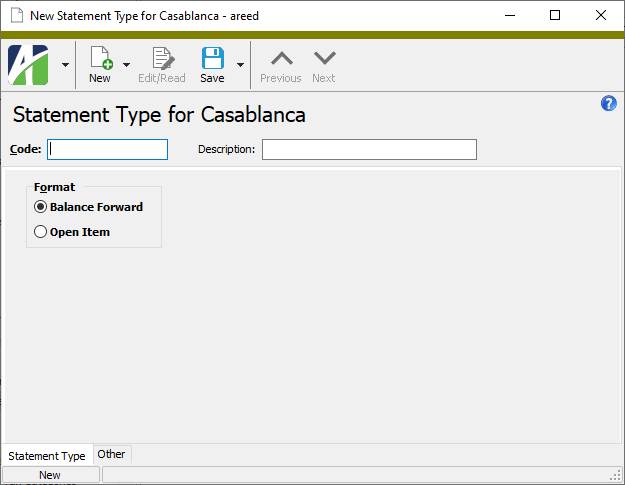
- Enter a unique Code for the statement type.
- Enter a Description for the statement type.
- In the Format field, select the statement format to use for this statement type. Your options are:
- Balance Forward. A balance forward statement shows a beginning balance as of a given date and detail of all invoices and receipts since that date. Balance forward statements always show the original amount of each invoice regardless of any partial payments credited to the account. Balance forward statements are appropriate for customers who pay toward the account balance rather than toward individual invoices. Receipts are applied to the oldest invoices first.
- Open Item. An open item statement shows all outstanding charges on a customer's account, but does not show payments applied on the account. For partially paid invoices, you can print the original invoice amount and the remaining balance on the statement if your print format is set up to do that. Open item statements are appropriate for customers who pay for specific invoices rather than toward their account balance. For this reason, it is important to apply payments according to the instructions with the customer's payments.
- Save the new statement type.
Statement Type Record ID
Statement Type tab
- Balance Forward. A balance forward statement shows a beginning balance as of a given date and detail of all invoices and receipts since that date. Balance forward statements always shows the original amount of each invoice regardless of any partial payments credited to the account. Balance forward statements are appropriate for customers who pay toward the account balance rather than toward individual invoices. Receipts are applied to the oldest invoices first.
- Open Item. An open item statement shows all outstanding charges on a customer's account, but does not show payments applied on the account. For partially paid invoices, you can print the original invoice amount and the remaining balance on the statement if your print format is set up to do that. Open item statements are appropriate for customers who pay for specific invoices rather than toward their account balance. For this reason, it is important to apply payments according to the instructions with the customer's payments.
Custom tab
This tab is visible if custom fields exist for the entity. At a minimum, if there are custom fields, a Fields subtab will be present. One or more additional categories of subtabs may also be visible.
Fields subtab
This tab prompts for values for any custom fields set up for entity records of this entity type. Respond to the prompts as appropriate.
References subtab
This tab is visible if other records reference the current record.
Example
Suppose a custom field exists on PRCodes that references an ARCode. On the ARCode record, on the Custom > References subtab, you can view all the PRCodes which reference that ARCode.
Exchange Folder subtab
This tab is visible only if you set up a custom field with a data type of "Exchange Folder". The label on this tab is the name assigned to the custom field.
This tab shows the contents of the specified Exchange folder.
File subtab
This tab is visible only if you set up a custom field with a data type of "File". The label on the tab is the name assigned to the custom field.
This tab renders the contents of the specified file according to its file type.
Internet Address subtab
This tab is visible only if you set up a custom field with a data type of "Internet Address". The label on this tab is the name assigned to the custom field.
This tab shows the contents of the specified web page.
Network Folder subtab
This tab is visible only if you set up a custom field with a data type of "Network Folder". The label on this tab is the name assigned to the custom field.
This tab shows the contents of the specified network folder.
Statements tab
The Statements pane shows the Statements HD view filtered to show all statements of the selected statement type.
Double-click a row in the pane to drill down to its record in the Statement window.
Attachments tab
The Attachments tab is visible if any record for a given entity has an attachment. If the Attachments tab is not visible, this implies that no record of the entity type has an attachment on it; however, once an attachment is added to any record of the entity type, the Attachments tab will become available.
Other tab
Statement types security
Common accesses available on statement types
Report Email dialog
- Windows user default account. Sends email using the user's Windows default email account. For most users, this is the account configured in Outlook or another email client application.
- Server personal. Sends email using the email configuration for the system or company server and the email address on the current user's authorized user record. The authorized user record must have a confirmed email address.
- Server generic. Sends email using the email configuration and "from" address for the system or company server. This option requires "Send generic" access to the Server Email resource.
|
5225 S Loop 289, #207 Lubbock, TX 79424 806.687.8500 | 800.354.7152 |
© 2025 AccountingWare, LLC All rights reserved. |